Hear from our Techstreet Enterprise Senior Product Manager, Mike Visser:
Techstreet Enterprise offers Administrators a feature to track PDF downloads by user on their subscription. Set the threshold at which you want to be alerted, enable the feature, and all Account Administrators will receive an email when a named user’s downloads exceed the threshold in a 24-hour period. It doesn’t actually cap the number of downloads a user can perform in a 24-hour period, but instead alerts Account Administrators to the activity so they can monitor usage.
Navigate to Administration> User Administration> Heavy Download Alert, and you can set the threshold for alert, and enable (or disable) the feature by clicking the Update button. This feature is not turned on by default and must be enabled by an Account Administrator to start receiving alerts. The threshold defaults to 10 and can be set as high as 100 downloads before generating an alert.
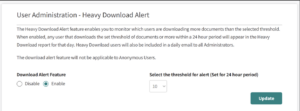
Once the feature is enabled, each Account Administrator will receive an automated email when any user exceeds the set threshold in a 24-hour period. If multiple users exceed the threshold, they will all be listed in the alert email. If no users exceed the threshold, no email will be sent.
When an email is received, it will look like the image below:
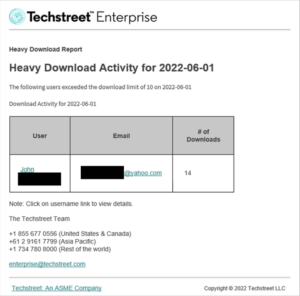
If the Account Administrator clicks on an email in the Email column, it should trigger a new email in the Account Administrator’s preferred email program, with the To line populated with the email address in question. If the Account Administrator clicks on the user’s name in the User column, a report for that user will load in a browser tab after the Account Administrator authenticates. That report will default to the Detail View, and it will list all user’s PDF downloads from the day in question under the Uses column. Administrators can copy the data from the spreadsheet or download a copy as a .csv file or switch to a Brief View for an abbreviated report.
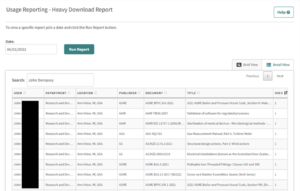
Please note that the actual report is located in the Usage Reporting section of Administration. If you want to view the Heavy Download Report without following a direct link, you can navigate to Administration> Usage Reporting> Heavy Download Report and run a report for a specific date. If no users exceeded the set threshold for that date, the page looks like this:
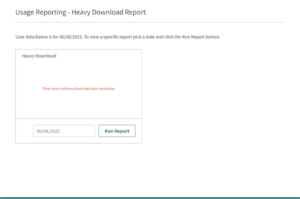
Keep in mind that the setup of the feature is under User Administration, and the actual reports are located under Usage Reporting. Account Administrators can disable the feature at any time after it has been enabled, and email notifications will no longer be delivered. Techstreet Enterprise customers are not required to use it, but it was developed based on requests from some customers who wanted to keep a closer eye on user PDF downloads.
Discover Techstreet Enterprise, a powerful web-based standards management platform for multiple users and follow us on social media and subscribe to our newsletter for more tips and tricks. To get started with a Techstreet Enterprise standards subscription, click here.



